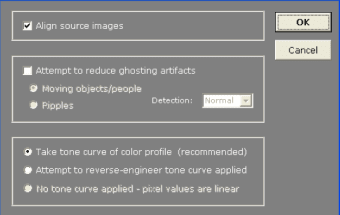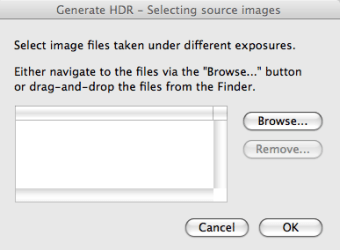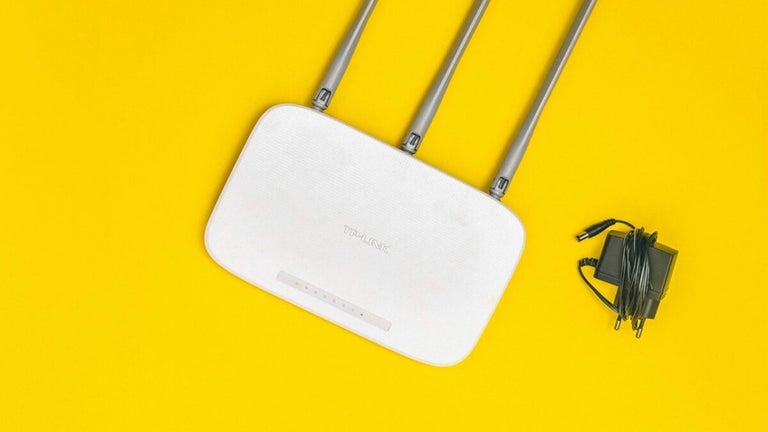Simple HDR processing tool
If you've never heard of it, High Dynamic Range (HDR) imaging allows photographers to achieve perfect exposure no matter what the luminosity is. Normally, it's restricted to professional tools but you can have a go yourself thanks to Photomatix.
Note that you should make sure you're working with plenty of RAM and a decent processor because Photomatix takes quite a bit of processing power. There is an auto and manual setting in Photomatix depending on your expertise - most are advised to use automatic as it does the processing for you. Photomatix offers two ways of bringing your photos into greater contrast.
The first is 'Exposure Blending', which allows you to merge differently-exposed photographs into one image with increased dynamic range. The second is 'Tone Mapping', which helps reveal highlight and shadow details in an HDR image created from multiple exposures. The result of both is that your images should look much sharper afterwards.
Unless you've got a trained photographic eye, you may have problems distinguishing any difference, however. It's hard for general users to at first to notice any distinct changes that have been made after Photomatix has finished processing them. However, it's generally a lot easier than trying to use a professional application to perform such image processing.
Photomatix is a powerful photo tool that brings professional HDR processing to the general user.
Changes
Ability to select a region on the Tone Mapping/Fusion preview and replace it with a source photo. A "Selection Mode" option on the Preview window lets users select one or more regions with lasso tools and replace the selected region with one of the source image(s). "Attach to Edges" button automatically adjusts the selection to follow the nearest edges Improved automatic ghosting reduction: more ghosts removed and less artifacts Addition of Sharpness setting to Fusion/Adjust method Improvements to Fusion/Intensive method: several times faster and better results "Quick Selection" option added on Selective Deghosting tool, so that region is automatically marked as ghosted once selected with the lasso tool Added option in Preferences not to show the Preset Thumbnails panel when the Tone Mapping/Fusion windows load clicking on sliders reset to default value for the setting The Selective Deghosting dialog now shows thumbnails of source photos in contextual menu for selecting photos at a specific EV Added ability to set the maximum alignment shift Added option in Preferences for setting location for temporary files used for processing large files with Details Enhancer in "Preview" mode, or processing relatively large files with Fusion/Adjust On Mac OS 10.5 and higher, progress bar shows on icon in the Dock during processing Length of Preset Thumbnails panel is now resizable Plus various bugfixes